In this blog post, we’re going to explore a straightforward yet instructive project—a counter application built using React. This project allows you to increase or decrease a counter’s value with just a click of two buttons. The structure is minimal but provides a great starting point for learning the basics of React and state management. Let’s dive into the code and understand how it works.
Project Setup
First, let’s get familiar with the project structure:
README.mdindex.htmlnode_modulespackage-lock.jsonpackage.jsonpublicsrcvite.config.js
The core of the project is in the src directory, which contains the App.jsx file—the heart of our counter application.
App.jsx: Building the Counter
Our App.jsx file defines the main component, App, which manages the counter and renders it along with the increment and decrement buttons.
import { useState } from 'react'
import './App.css'
function App() {
// Initialize the counter state with a value of 10
let [counter, setCounter] = useState(10)
const increment = () => {
if (counter < 20) {
counter = counter + 1
setCounter(counter)
console.log("Clicked Increment, Counter:", counter)
}
}
const decrement = () => {
if (counter > 0) {
counter = counter - 1
setCounter(counter)
console.log("Clicked Decrement, Counter:", counter)
}
}
return (
<>
<h1>COUNTER APPLICATION</h1>
<h2>Counter Value : {counter}</h2>
<button onClick={increment}>Increment</button>
<button onClick={decrement}>Decrement</button>
</>
)
}
export default AppCode Explanation
- We start by importing the
useStatehook from React. This hook allows us to manage state within our component.
- Inside the
Appcomponent, we initialize thecounterstate variable with an initial value of 10.
- We define two functions,
incrementanddecrement, which will be triggered when the respective buttons are clicked. These functions check whether the counter value is within the range of 0 to 20 and, if so, update the counter state and log the action to the console.
- In the JSX portion, we display the counter’s current value and two buttons—’Increment’ and ‘Decrement.’ We set the
onClickevent handlers to call theincrementanddecrementfunctions when the buttons are clicked.
main.jsx: Entry Point
The main.jsx file serves as the entry point for our application, where we render the App component.
import React from 'react'
import ReactDOM from 'react-dom/client'
import App from './App.jsx'
import './index.css'
ReactDOM.createRoot(document.getElementById('root')).render(
<React.StrictMode>
<App />
</React.StrictMode>,
)Code Explanation
- We import React and ReactDOM to render our
Appcomponent into the HTML document.
- The
Appcomponent is imported from theApp.jsxfile.
- We create a React root using
ReactDOM.createRootand attach it to therootelement in our HTML file. This is where our React app will be rendered.
- To ensure a safer development experience, we wrap the
Appcomponent in a<React.StrictMode>component. This enables various development features and checks in React to help catch potential issues early.
Conclusion
You’ve now successfully built a basic counter application using React. It’s a fantastic introduction to React state management and event handling.
While this project is simple, you can use it as a foundation to explore more advanced concepts like state management libraries (e.g., Redux), component composition, and UI design with additional CSS or component libraries.
Building small projects like this counter application is a great way to gain hands-on experience and gradually expand your skills as a web developer. Have fun experimenting and creating with React!
Enjoy coding and have fun with your background changer web app!
Thanks for reading, and see you in the next post with more projects revolving around web development.
If you’re as passionate about Cyber-Security as I am, feel free to follow me on Twitter – @ANShrivastava03 for the latest updates and connect with me on LinkedIn – Aditya Narayan to stay in the loop with my posts and insights in the world of digital forensics. Let’s continue this fascinating journey together!
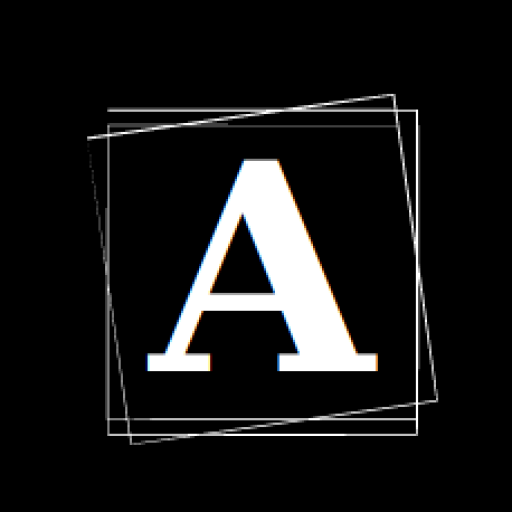
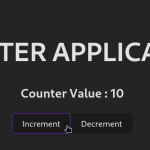
Every time I visit this site, I walk away smarter.
Keep up the great work!